M2: Customizing GraphQL Field Names in Commerce
Learn how to customize GraphQL field names in Magento Commerce using the FieldTranslator class and dependency injection configuration.
5 posts
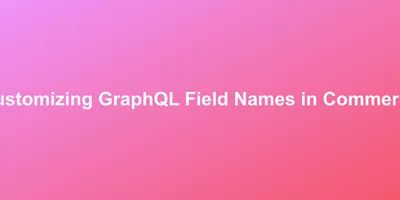
Learn how to customize GraphQL field names in Magento Commerce using the FieldTranslator class and dependency injection configuration.
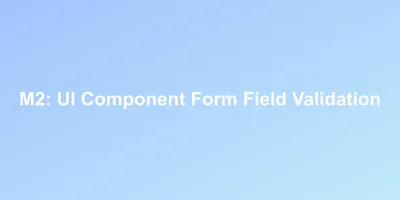
When building custom forms you'll need to validate a few different types of data. Thankfully there are a number of validation rules already at your disposal in
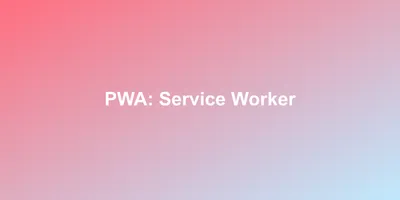
An important piece of installing a service worker in your application is the ability to update it. Here a brief example of registering the service worker and th
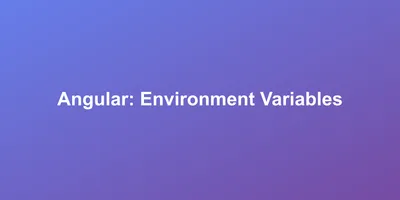
Add your variable and make sure that you configure each environment. // ./public_html/src/environments/environment.ts or environment.pr
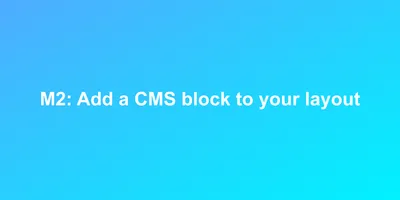
Add a CMS block to your layout XML: <block class="Magento Cms Block Block" name="block_name_in_layout