M2: OPCache GUI - Updated for Latest Magento & PHP
The TCMP OPcache GUI module has been updated to support the latest versions of Magento, PHP, and Chart.js. View OPcache statistics directly in your Magento admin panel.
4 posts

The TCMP OPcache GUI module has been updated to support the latest versions of Magento, PHP, and Chart.js. View OPcache statistics directly in your Magento admin panel.

Now you can easily view the statistics for PHP OPcache in your Magento admin panel. TCMP OPcache GUI displays current memory usage / hit rate / configuration va
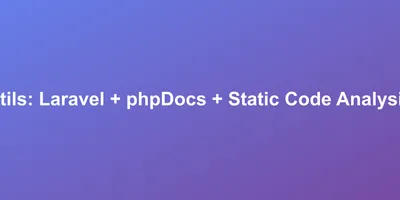
If you're using an IDE like PHP Storm then this is a necessity to your project: https://github.com/barryvdh/laravel-ide-helper More Reading: https://www.phpdoc.

After the last example of a bootstrapping Magento 2.x in a php file for some quick debugging I thought I'd clean things up a bit. Below is the same basic exampl